Updating¶
Occasionally, you should check if there are new versions of OpenPlotter apps to enjoy new features and correct errors. Click on Update Candidates
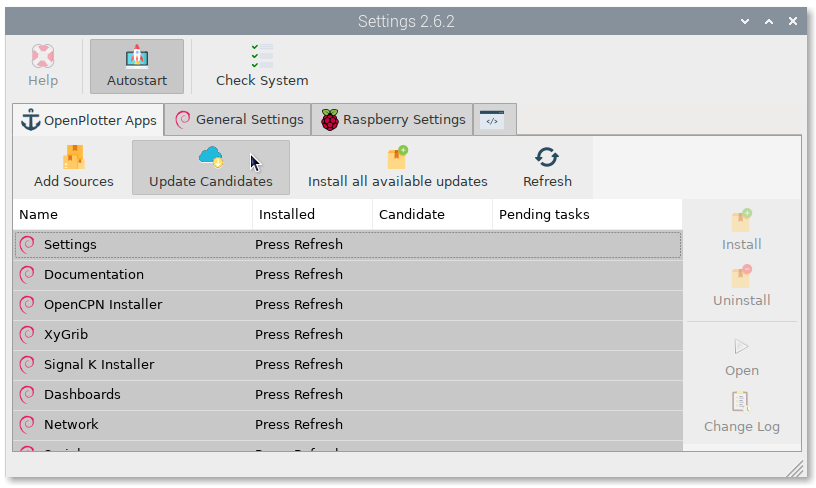
Available updates will be marked with green background. Select the app you want to update and click on Install
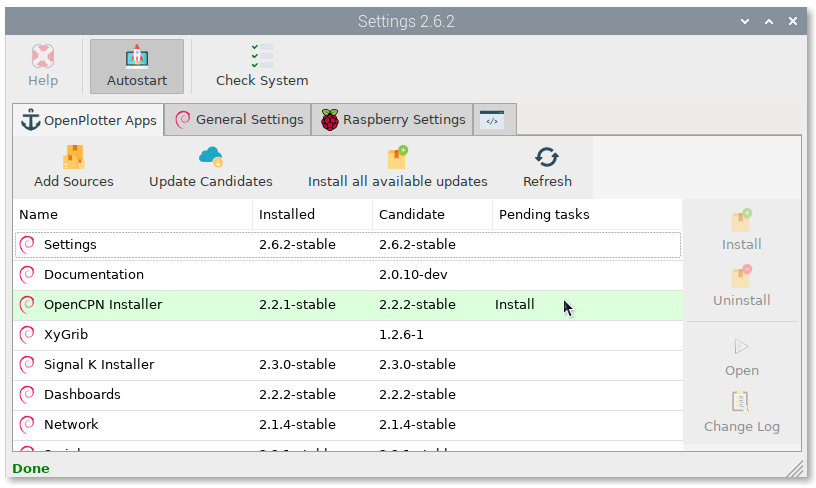
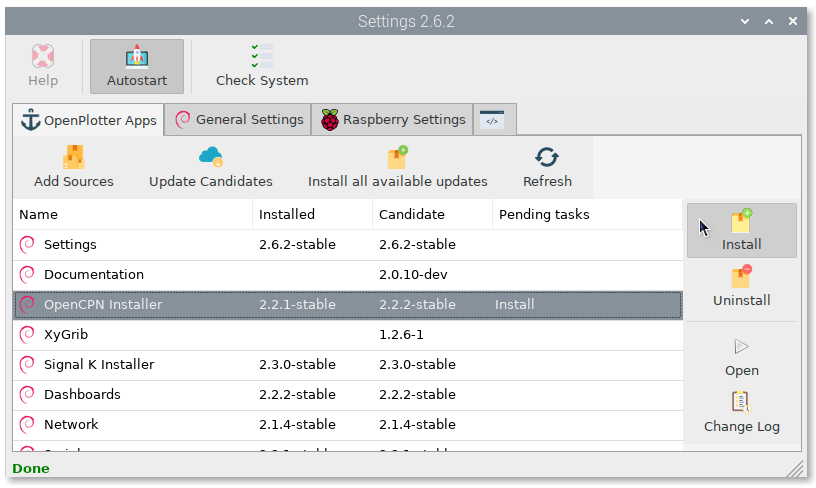
If the updated apps were running while the installation, you will have to close and open them again to see changes.
Change Log¶
If you want to know the changes in old and latest versions, select any app and click on Change Log
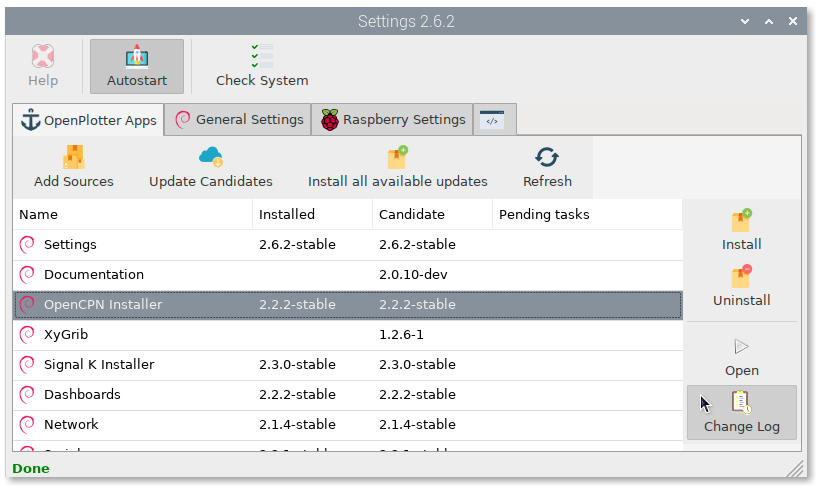
Version numbering¶
OpenPlotter apps versions consist of 3 digits separated by periods (a.b.c), a code name and a state:
| a: | This is the OpenPlotter version the app belongs. This value will change only when a new Debian version is released. |
|---|---|
| b: | This value will change when major updates like new features have been added. |
| c: | This value will change when minor updates like fixed bugs or translations have been added. |
| codeName: | Name to identify the OpenPlotter version (a). |
| state: | dev, beta or stable. |